In my opinion, Gmail is the best webmail service out today. Besides my use of Mozilla Thunderbird, I pretty much use Gmail exclusively. One great thing about Gmail is it’s ability to allow you to add multiple email addresses to your account. So you can have your basic <your-account>@gmail.com and you can also add other email accounts and manage them through Gmail. For example, if you email me through this site, <my-first-name>@allthingsmarked.com, that message actually gets sent to my Gmail account and managed there. It goes beyond forwarding, because I can also reply to messages and also have them sent out as <my-first-name>@allthingsmarked.com. Here’s how it’s done:
Forward other email to Gmail
You really only need two things for this to work: (1) a Gmail account, and (2) mail forwarding available on your other email account(s).
In your email account in which you want to send to Gmail, set-up email forwarding and forward incoming mail to your Gmail account. For me, I manage my email accounts at DreamHost, my webhost. All I had to do was tell DH to forward any incoming messages to my Gmail address. Simple.
Add another account in Gmail
Now, in Gmail, go to Settings > Accounts > Add another email address.
Now enter your other email address (the non-Gmail one) in the field and hit Next.
On the next screen, hit Send Verification.
This will send a verification email to your other address to make sure you own it. In that email, you need to verify you want to set-up the email account in Gmail. So go ahead and grab that email and verify your account.
Test it out
Now, back to your Gmail account. Write a new message to your other account which now should come up in Gmail. Send it off, and you should get your message right there in your Gmail inbox. If it didn’t work, you probably made a mistake in your email forwarding, or you didn’t give the message enough time to be received — just wait longer.
Organize your external email account
I have three non-Gmail accounts I manage through Gmail. I set up labels for each to make it very easy to manage my messages. Go to Edit Labels> in the Create new label field, enter your non-Gmail email address, or if you’d prefer, a descriptive label for that address.
Filter emails into labels
Now go to Filters > Create a new filter> in the To field, enter your other email address (the one you’re adding to Gmail). Then click Next Step.
Now Apply the label: <the email address label you just made>
Finished
Now you’re all set. Your mail will show up in the label so you have easy access to it. I also take it a step further and have it skip the inbox, so it’s only available from the label on the left. The only downside with that is you have to login to Gmail to check new messages for that label, you can’t see if there a new messages from a Gmail notifier since it skips the inbox.
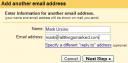
Keep in mind, though, that people will still be able to see your Gmail address if they read the headers. Gmail is just following standards (which are a pain at times 🙂 So, for example, if you examine the headers for that mail you just sent out, you’ll find it’s “From” your Gmail account “on behalf of” the account you thought it was sent as. You can’t, for example, use the non-Gmail account to subscribe to Yahoo Groups as they’ll bounce every mail (because it comes from your Gmail account, not the one you subscribed with). Not the perfect solution it appears to be.
It’s worse than that Spoonman it shows your gmail address in the “from” rendering the whole idea useless. If it kept it in the header it wouldn’t be so bad but it’s right there in the “from” field. See this forum post for more details:
http://groups.google.com/group/Gmail-ABCs/browse_thread/thread/416cc03de7ffc667
i tried to add an email account but gmail does not send the verification email, or does it take a couple of days??? i tried several times, but nada zilch zero …
johan,
I should be almost instant. It took me less than a minute. Check your spam filter. Also, try to do it with another email just to see if that one gets the verification email.
i tried another account and the verification email from gmail came very fast. but still after many tries this i want to connect to gmail does not seem to receive it.
i have turned off the spam filter on, but still nothing.
i have sent comments to gmail but no response yet
The filtering method described above doesnt work when the mail thats being forwarded is from a listserv (so that it was sent to “undisclosed-recipients”). Any way to get that marked too?
Hi Mark,
Not sure if you are still checking this. But if so:
I did all of the steps above. However, the mail that gets forwarded from my work account shows up as as being FROM my work email address, rather than from the person who sent me the email. So when I hit ‘reply’ it would just go back to my work email, rather than the sender. The sender shows up below, but I have to click on a different link.
It is also not picking up that that the email is being send to my work address, because I have the box checked ‘Reply from the same address the message was sent to’ but it chooses my personal email as the address to reply from.
Any thoughts? Would really love to get this sorted out! Thanks so much,
Sara