Notice your hard drive getting pretty full? Isn’t it a hassle to go through the whole workflow of deleting Temporary Internet Files, clearing your Cache, removing unnecessary backup files, etc.? We’ll, luckily there’s an excellent program out there for you. To top things off, it’s completely free. CleanUp! is an excellent program to free up some space on your hard drive. It works by scanning your drive and deleting the common space-takers, like your Firefox Cache, IE’s Temporary Internet Files, your cookie text files, as well as standard temp files and even your prefetch files *. It’s just a simple download and install and you’re on your way to more free space.
Once CleanUp! is installed, you will notice two CleanUp! shortcuts, the normal version and the demo mode:
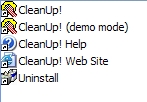
Running the demo will scan your drive and pretend to clean it up, but it won’t actually remove any files. This is good to see how much space it might save you without doing it permanently. Try this is you are wary of removing so many files; you can always check out the log to see what files were deleted:
Once you run the normal mode of CleanUp!, you can choose some options to customize the scan. Just select the Options menu:
As you can see above, after 6 scans, I’ve cleared up 956 MBs.
In the options menu, you can select what you want to be removed from your machine. I prefer the Standard settings, but you can customize it to your liking. If you are ever unsure, just run it in demo mode.
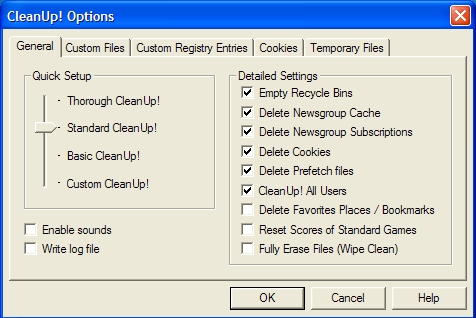
Go ahead and download CleanUp! now to start freeing up some space.
Turn your speakers on too before you run the scan — it’s pretty amusing.
* – After reading the comment below and doing some research, it appears the Prefetcher caps itself to a limit so the .pf files don’t take up a lot of space. Not to mention that fact that these files are just re-created anyways, so it’s just a waste of time to remove them.

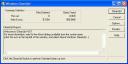
Do not select Delete Prefetch Files since this will REDUCE performance and is unnecessary.
http://mywebpages.comcast.net/SupportCD/XPMyths.html
Well it’s possible you could have old programs in the prefetch which are just wasting space. Windows will build out a new prefetch if you remove those files. It’s the same thing as your Cache. The next time you run your browser, it will be obviously slower, but that’s how it works.
Prefetching is NOT a cache. Unused Prefetch (.pf) trace files do nothing but take up a ridiculously small amount of disk space and will automatically be cleaned by Windows when the 128 prefetch file limit is reached. Deleting used Prefetch (.pf) trace files will cripple Windows XP’s boot and all associated applications loads. Anyone who says you should clean the prefetch folder has absolutely NO IDEA how prefetching works.